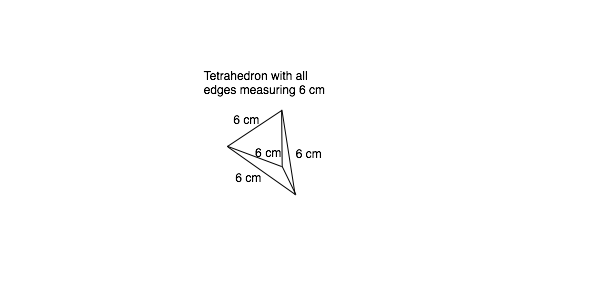This programming assignment is intended to provide more practice with Procedures using Pro-Bot. We shall use Procedures to store programs for various polygons. We shall then write programs for Pro-Bot to draw nets of some 3-Dimensional figures using these Procedures.
We already worked on the
nets of cubes in our previous assignment,
Nets of 3D Shapes Part 1 - Cubes. This is a follow-up to that work, involving more complex polyhedrons.
Computer Science concepts involved: Sequential programming, Repeat loops, Procedures
Math concepts involved: Polyhedrons (prisms, pyramids), Nets of 3D figures (visualizing 3D figures on a 2D plane, identifying multiple nets, properties of nets), Polygons (triangles, quadrilaterals, pentagons), Measurement, Angles
Material required: Card paper/thin cardboard to draw the nets on
Extension activity: Make the 3D figures by cutting out the net from the card paper and folding along the edges
Grade levels: 5
Hours required: 2 or more
Nets of 3-Dimensional Figures
A 3-Dimensional (3D) shape is a shape that has length, width and depth. They are also called solid figures or solid shapes. The length, width and depth are the three dimensions. Most of the objects that we see around us are 3-Dimensional. For example: your books, school bag, a box of crayons, Pro-Bot, table, chairs, water bottle, soccer ball, even yourselves are all 3D shapes.
How do these shapes differ from 2-Dimensional (2D) figures, like the ones that you draw on paper? Think about how a cube or a sphere differs from a square or a circle drawn on paper. Well, the difference is that they have depth, unlike the 2D figures drawn on paper, which have only length and width. 3D shapes do not lie flat on a plane surface and they are difficult to draw on a piece of paper.
But what if we could open up the 3D shapes and lay them out flat on paper? This would show us exactly how these solid shapes are made. A net can help us convert a 3D shape to a 2D figure. Nets are the flattened shapes of 3D objects. The net shows every edge and every face of the 3D figures laid out flat on paper. The net has only length and width; it does not have depth. It makes it easier for us to study and analyze some of the properties of a 3D object. You can cut out the net from the paper and fold it along the edges to create the 3D object. The same 3D object may be flattened into more than one net.
Let’s look at a few 3D shapes and draw their nets. We shall use Pro-Bot to draw the nets on thin cardboard. You can then cut out the nets and fold them to create the 3D shapes.
Nets of Prisms:
A prism is a solid object whose bases (or ends) have the same size and shape and are parallel to each other. The sides of the prism are parallelograms. A prism has the same cross-section all along its length. The shape of the bases (or ends) give the prism its name. We shall look at two types of prisms here:
- Rectangular prisms
- Triangular prisms
Nets of Rectangular Prisms:
Rectangular prisms are very commonly seen in our daily lives; for example, boxes, books, buildings, etc. A rectangular prism has 6 rectangular faces, 12 edges and 8 vertices. Opposite faces are congruent and have the same dimensions. All faces of the rectangular prism are rectangles. A cube is a rectangular prism where all rectangular faces have equal edges.
Given below is a rectangular prism and one of its nets. The bases of this prism are square in shape. Hence it is also called a square prism.
- Write a program for Pro-Bot to draw the net given in the figure. Store the program for each rectangular face as a Procedure. (If there is a procedure for the 6 cm side square that you have already written, it can be used in this program as well.)
- Can you come up with more nets for the above prism. Try at least one other net and write a program for Pro-Bot to draw it.
- Once you are done drawing each net using the Pro-Bot, cut out the net from the paper. You can fold the paper along the edges and create the prism.
- Given below is another rectangular prism. Write a program for Pro-Bot to draw a net for this prism.
Nets of a Triangular Prism:
In the figure below, you can see a triangular prism, with a shape that resembles a camping tent. It has 5 faces, two of which are equilateral triangles and three are rectangles.
- Write a program for Pro-Bot to draw an equilateral triangle of sides 6 cm and store it as a Procedure on Pro-Bot. Remember to use Repeat Loops when you are working with regular polygons (polygons with all edges equal and all angles equal).
- Next, construct a net for this triangular prism. Write a program for Pro-Bot to draw the net, using the Procedures for the rectangle and the triangle that you previously wrote.
- How many different nets can you draw for this triangular prism? Write a program for Pro-Bot to draw each net that you can identify for this prism.
Nets of Pyramids:
The word “pyramid” immediately brings to mind the royal tombs of ancient Egypt. The pyramids of Egypt are square pyramids, with a square base and triangular sides. There are various types of pyramids; they are named according to the shape of the base. A pyramid is made by connecting the base to the apex (top point where all the triangular sides meet).
In this assignment we shall look at three regular pyramids, which have regular polygons as their base:
- Triangular Pyramid
- Square Pyramid
- Pentagonal Pyramid
Net of a Triangular Pyramid/Tetrahedron:
A triangular pyramid is also known as a tetrahedron ("having 4 faces"). A tetrahedron has 4 triangular faces, 4 vertices and 6 edges. Three triangular faces meet at each vertex.
In the figure below, a tetrahedron with 6 cm edges is given. All the triangular faces are equilateral triangles, with sides of 6 cm.
- Can you write a program for Pro-Bot to draw a net for the tetrahedron, using the Procedure for the equilateral triangle of sides 6 cm that you wrote earlier?
- How many nets can you create for the tetrahedron?
- After drawing the net using Pro-Bot, you can cut the net out of the paper and fold it along the edges to build the 3D tetrahedron.
Net of a Square Pyramid:
A square pyramid has 5 faces, 5 vertices and 8 edges. The base is a square and the other faces are triangles. In the figure below, a square pyramid with all edges measuring 6 cm is given.
- Can you write a program for Pro-Bot to draw a net for this pyramid, using some of the Procedures that you wrote earlier?
- How many nets can you create for the square pyramid?
- After drawing the net using Pro-Bot, you can cut the net out of the paper and fold it along the edges to build the pyramid.
Net of a Pentagonal Pyramid:
A pentagonal pyramid has 6 faces, 6 vertices and 10 edges. The base is a pentagon and the other faces are triangles. In the figure below, a pentagonal pyramid with all edges measuring 6 cm is given.
- Can you write a program for Pro-Bot to draw a net for this pyramid, using some of the Procedures that you wrote earlier? Remember to use Repeat Loops while writing the program for the pentagon.
- How many nets can you create for this pyramid?
- After drawing the net using Pro-Bot, you can cut the net out of the paper and fold it along the edges to build the pyramid.