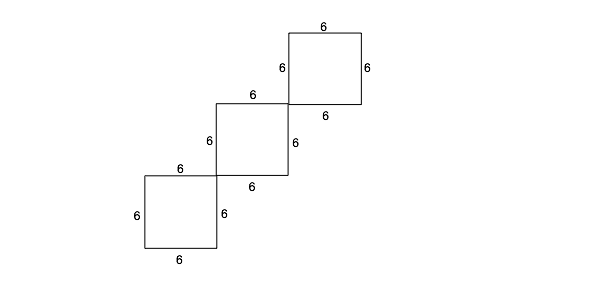code.org is a great place to start for someone new to coding. It is a non-profit that is dedicated to introducing children to Computer Science. They have a self-guided curriculum for elementary school students in K-5, consisting of several courses, designed for different age groups. The lessons are extremely fun & based on themes that are familiar to children. The animations using popular characters especially appeal to young kids. My child has been working with it since the end of summer and has thoroughly enjoyed it. I also use it in my kid's classroom and the response from the students has been amazing. We recently did the Hour of Code during the Computer Science Education Week (Dec 8-14, 2014) with the Angry Birds and the Frozen themes.
The following is my review of
code.org for elementary school, based on my experience with
it in the classroom and at home. We are currently focusing on the Hour of Code lessons in my classroom, along with Course 1 in Code Studio, but the points mentioned below apply to the other courses in Code Studio as well.
Love the following features:
1. The curriculum is visually appealing to children, with the use of popular characters from movies and video games. Once captivated by these themes, the kids tend to treat it almost like a video game. I am yet to meet a kid who does not like to play around with Angry Birds :)
2. Concepts are introduced one at a time, building up the student's knowledge in an incremental manner. Each concept is backed by multiple exercises, providing adequate practice opportunities.
3. I really like it that the kids can move along at their own pace.
4. Great page layout: Well organized, easy to understand and intuitive to use. Consists of instructions in a toolbox, an animations area to run & test the program, and a counter to track the number of instructions used.
5. Only the subset of instructions that are required to design a given program are provided at any time. I find this to be extremely helpful in keeping little brains focused on the task at hand.
6. The max number of instructions that are actually required to run the program is displayed at the top, along with a counter that keeps track of the number of instructions written by the student. This is extremely helpful to the children to keep an eye on the size of their programs. In my current classroom, I find it to be especially handy for those who forget to use Repeat Loops.
7. The pre-designed curriculum makes it easy for everyone to use. The embedded tutorial videos are pretty cool as well.
8. The Class Management Tool is great! Each course can be set up with a list of students in it. Adding and deleting names within the list is easy. No emails are required from the students, a huge plus for setting up accounts for the under-13 age group! The passwords can be set to words or pictures; I use pictures for passwords in my classroom & find it to be convenient for the kids to remember.
9. The Class Management Tool tracks each student's progress in a course and marks the lessons as (a) done perfectly, (b) done correctly but with more instructions than required, (c) not completed. This is a big help to the instructor to figure out who needs help with what.
10. I also like that the organization conducts free workshops for instructors, which greatly helps demystify the software for teachers who are not familiar with Computer Science.
A really interesting observation in my classroom while using code.org was that there was a lot of teamwork and willingness to coordinate with each other, even though each child was working on his/her own laptop. The children talked and discussed issues with their peers, helped each other out... all this without any prompting from me or the class teacher :)
Having talked so far about several features that I like about the tool, here is something that I would like to see implemented differently: Once the program is written, the code is not saved. You can run the program, but once you move on to a different lesson, the previous code is gone. This hinders the ability to revisit and edit a piece of code. If a program was written with more instructions than required or if it was not completed, the tracking tool reflects it, but there is no way to go back and help the student fix the program. This feature was originally present but seems to have been taken out sometime towards the end of summer. Would be really helpful to have it restored.
Very happy to see that this feature (highlighted above) has been restored as of April 2015. The original program now gets saved, allowing you to revisit and edit it. There is a new "Start Over" button at the top of the screen that allows you to erase your program and restart.
The new "Answer Viewer" section that pops up when you are reviewing a student's work is quite helpful. It comes with two buttons "See the Solution" & "Try it Yourself". Quite a handy tool for teachers...
Overall, I look at code.org's introductory curriculum as a stepping stone towards more advanced platforms such as Scratch (www.scratch.mit.edu). As mentioned above, allowing the child to focus on just the required tools initially, than being given a huge set of choices helps to focus and identify the use cases for the various concepts later on. Plenty of practice with each concept and the ability to move along at the child's own pace enables the readiness for more advanced, creative projects.
Love the following features:
1. The curriculum is visually appealing to children, with the use of popular characters from movies and video games. Once captivated by these themes, the kids tend to treat it almost like a video game. I am yet to meet a kid who does not like to play around with Angry Birds :)
2. Concepts are introduced one at a time, building up the student's knowledge in an incremental manner. Each concept is backed by multiple exercises, providing adequate practice opportunities.
3. I really like it that the kids can move along at their own pace.
5. Only the subset of instructions that are required to design a given program are provided at any time. I find this to be extremely helpful in keeping little brains focused on the task at hand.
6. The max number of instructions that are actually required to run the program is displayed at the top, along with a counter that keeps track of the number of instructions written by the student. This is extremely helpful to the children to keep an eye on the size of their programs. In my current classroom, I find it to be especially handy for those who forget to use Repeat Loops.
7. The pre-designed curriculum makes it easy for everyone to use. The embedded tutorial videos are pretty cool as well.
8. The Class Management Tool is great! Each course can be set up with a list of students in it. Adding and deleting names within the list is easy. No emails are required from the students, a huge plus for setting up accounts for the under-13 age group! The passwords can be set to words or pictures; I use pictures for passwords in my classroom & find it to be convenient for the kids to remember.
9. The Class Management Tool tracks each student's progress in a course and marks the lessons as (a) done perfectly, (b) done correctly but with more instructions than required, (c) not completed. This is a big help to the instructor to figure out who needs help with what.
10. I also like that the organization conducts free workshops for instructors, which greatly helps demystify the software for teachers who are not familiar with Computer Science.
A really interesting observation in my classroom while using code.org was that there was a lot of teamwork and willingness to coordinate with each other, even though each child was working on his/her own laptop. The children talked and discussed issues with their peers, helped each other out... all this without any prompting from me or the class teacher :)
Having talked so far about several features that I like about the tool, here is something that I would like to see implemented differently: Once the program is written, the code is not saved. You can run the program, but once you move on to a different lesson, the previous code is gone. This hinders the ability to revisit and edit a piece of code. If a program was written with more instructions than required or if it was not completed, the tracking tool reflects it, but there is no way to go back and help the student fix the program. This feature was originally present but seems to have been taken out sometime towards the end of summer. Would be really helpful to have it restored.
Very happy to see that this feature (highlighted above) has been restored as of April 2015. The original program now gets saved, allowing you to revisit and edit it. There is a new "Start Over" button at the top of the screen that allows you to erase your program and restart.
The new "Answer Viewer" section that pops up when you are reviewing a student's work is quite helpful. It comes with two buttons "See the Solution" & "Try it Yourself". Quite a handy tool for teachers...
Overall, I look at code.org's introductory curriculum as a stepping stone towards more advanced platforms such as Scratch (www.scratch.mit.edu). As mentioned above, allowing the child to focus on just the required tools initially, than being given a huge set of choices helps to focus and identify the use cases for the various concepts later on. Plenty of practice with each concept and the ability to move along at the child's own pace enables the readiness for more advanced, creative projects.